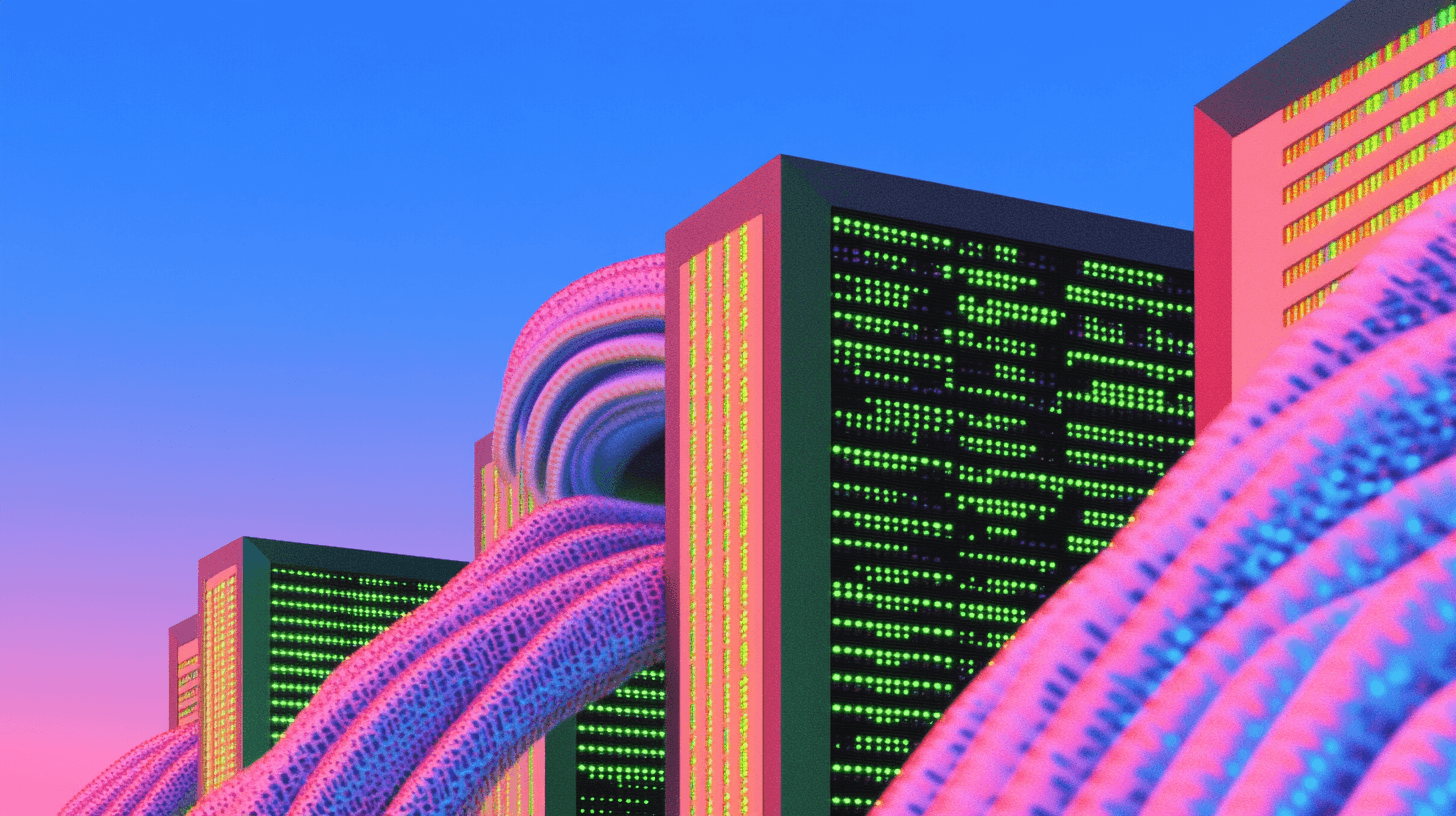What Are Ecommerce Search Filters?
Ever been to an online store, typed in something like “summer sneakers,” and felt overwhelmed by 800 results that all kinda look the same? That’s where ecommerce search filters come in. They’re the digital equivalent of a helpful store assistant – guiding you to exactly what you’re looking for, minus the awkward small talk.
In practical terms, ecommerce search filters are interactive tools that let shoppers refine their product search results based on attributes, like brand, size, price, color, availability, and even obscure stuff like “heel height” or “Bluetooth version.” These filters aren’t just for show; they shave seconds off decisions and reduce friction at every step of the buyer journey.
But here’s the thing – filters have evolved. What used to be a rigid set of checkboxes tied to a static category tree is now something far more powerful: dynamic, query-based search filters. These filters generate themselves on the fly, based on the actual product data in your catalog – and they don’t care what page you're on or what category you're browsing.
So instead of forcing users to click through five layers of category breadcrumbs, dynamic filters cut straight to what matters. They're powered by real-time search and product data, adapting in milliseconds to what a shopper types.
And let’s be honest – today’s shoppers don’t just expect that kind of experience. They demand it.
Static Filters vs. Dynamic Filters
Let’s clear something up. Not all filters are created equal. Static filters are old-school – baked into category pages, often manually configured, and annoyingly rigid. They work… until your product catalog changes or someone types “Bluetooth headphones with mic and noise-canceling.”
Dynamic filters, on the other hand? They’re the good stuff.
Here’s how they work:
A user enters a search query.
The system fetches relevant product results.
It instantly generates a unique set of filter options based on those results, not a predefined taxonomy.
And yes, this includes cross-category results. For example, someone searching for “gaming accessories” might get filters for brand, price, color, and compatibility that apply to keyboards and headphones – all in one unified interface.
These filters adapt in real-time to what's in stock, what's relevant, and what attributes are common to the query’s results. No more clicking a filter and ending up with “no products found.”
Why This Matters More Than You Think?
Because when shoppers feel lost or overwhelmed, they bounce. But when they can narrow things down quickly and intuitively, they’re more likely to stick around, explore, and – most importantly – buy.
A study by Baymard Institute found that 57% of e-commerce sites have “poor” or “mediocre” filtering experiences. Which is wild, considering that filtering isn’t some fringe feature – it’s core UX. If your filters suck, your sales probably do too.
So, what separates a so-so search filter experience from one that actually converts? That’s what we’ll get into next.
But before we move on – remember this: Filters are more than a convenience. They're a conversion engine hiding in plain sight.
20 Best Practices for Ecommerce Search Filters
Here’s the thing – shoppers don’t always know what they want, but they do know what they don’t like. That’s where excellent filtering comes in: it lets them carve their way through the clutter with precision. Below are 20 filter-enhancing ideas that aren’t just smart but necessary.
1. Ditch the catalog logic – filter by the query
Let the user’s search dictate the available filters, not your backend product tree.
Dynamic filtering should pull from real-time product attributes that match a specific search query – not just what's tied to a category page. For example, a shopper typing “fitness tracker with sleep monitoring” shouldn’t be stuck filtering through smartwatches if the product they’re looking for lives in “wearables” or “accessories.”
2. Show filters even before the shopper hits enter
Pre-filtering matters. Surprise and delight them early.
If your search can predict and suggest queries, your filters should too. Even as the user is typing, surface relevant filter options under the search suggestions – brand names, product types, or key specs.
3. Let filters evolve with inventory
Inventory-aware filtering prevents frustration and dead ends.
Filters should only show options that are currently in stock. In 2025, users don’t want to waste time filtering by a long-gone size or color.
4. Never show an empty result page
Seriously. Never.
Remove or gray out the conflicting options if a filter combination returns zero results. Better yet, proactively warn the user when their filters become too specific and recommend relaxing one.
5. Keep applied filters visible and editable
No one wants to guess what’s going on behind the curtain.
Use “chips” or tags to show active filters at the top of the search results. Make them clickable so users can remove them with one tap.
6. Allow multi-select – people don’t live in checkboxes
Let users choose more than one brand, size, or color. Please.
Filters like "Brand" and "Color" should always allow multi-selection. Nobody wants to reset their entire search just to compare Nike and Adidas.
7. Collapse and expand with intelligence
Don’t overwhelm – guide.
Too many open filters can feel messy. Collapse sections by default, but remember the user’s last open state. And does a user interact with “Material” filters often? Maybe show that one by default next time.
8. Put the most relevant filters up top
Dynamic ranking helps. Use it.
Use real-time relevance to reorder filters. If 95% of the products in a search have “Size” but only 15% have “Water Resistance,” prioritize accordingly.
9. Support sliders for numerical filters
Sometimes, people want precision. Other times, they want vibes.
Price, weight, screen size – let users drag to define their range, instead of picking from random hardcoded brackets like “$50–$100.”
10. Sticky filters on mobile? Yes, please
Make filters available without losing your spot.
On mobile, filters should slide in from the side or appear as sticky icons. Make sure users can tweak filters without losing their position in the results.
11. Give filters friendlier names
“RAM size” works for developers. “Speed & Performance” might work better for everyone else.
Use user-facing language, not your dev team’s variable names. Match labels to how your audience thinks.
12. Enable breadcrumbs for filtering paths
Filters act like a funnel. Show the path.
Let users see their narrowing logic: Category > Subcategory > Feature > Brand. This will help them orient themselves on the journey and make backtracking easier.
13. Allow search within filter groups
Too many brands or features? Let them search within the filter panel.
If you’ve got 300 shoe brands, allow users to type and find “Asics” instead of scrolling forever.
14. Highlight trending or most-used filters
People trust social proof – even in filtering.
Add a “Most Popular” tag next to commonly selected filters. Or sort by usage. This subtly nudges decisions.
15. Filters should respect user history
If I always buy XL, don’t start me at Small.
For returning users, preload preferred filters – or at least suggest them in autocomplete.
16. Let filters behave like a conversation
“Looking for a waterproof phone under $500?” Let filters simulate natural narrowing.
Think of filters like adaptive interview questions. The more the system knows, the better it can guide.
17. Track filter usage in analytics
You can’t improve what you don’t measure.
Which filters are used most often? Which ones cause drop-off? Feed that into product decisions and UI tweaks.
18. Allow one-click “clear all”
Let users undo a complicated mess in one go.
Simple but crucial. Sometimes people go too deep and want to reset fast.
19. Don’t bury filters below the fold
Visible filters = faster decisions = happier wallets.
Always have the first few most relevant filters above the fold – especially on desktop.
20. Test filter UX like you test checkout
This isn’t just a backend thing – it’s a revenue thing.
Run A/B tests on filter placement, default sort order, open/collapsed sections, and visual hierarchy. Treat filter UX with the same seriousness as checkout or product pages.
Design Strategies for Ecommerce Filters
Or: How to make your filters useful without making them ugly
Designing filters is like arranging a closet. You want everything easy to reach, well-organized, and visually calm. But also? It has to hold a lot.
Filters carry serious weight – especially in e-commerce – and your layout can either help people glide through or completely derail the journey.
So, let’s talk strategy – not about what filters do but how they feel – where they live, how they behave, and how their visual logic supports the shopper’s decision-making.
Start with the obvious: clarity beats creativity
Your filtering UI doesn’t need avant-garde design. It needs clarity. Users should instantly understand how to interact with filters without a tutorial.
Use checkboxes, toggles, sliders – familiar patterns.
Group filters logically: don't bury “Brand” under “More options.”
Use headers and dividers to segment filters.
Pro tip: Always test with non-designers. If your mom doesn’t understand what the “Type” filter does, it probably needs a new label.
Mobile ≠ Desktop. Treat them like different planets
Let’s be honest – mobile filtering is where most stores mess up. Small screens don’t forgive poor structure. So here's what works:
Use a sticky “Filter” button from the side or bottom.
Let users apply multiple filters, then hit “Apply” once – they shouldn't be booted from the results every time they check a box.
Keep the selected filters visible even after the panel is closed (like little tags at the top).
Bonus move: Add a progress bar or item count: “32 items found.” This will reassure users that their filters are working.
Give filters breathing room
Clutter kills usability. Don’t try to fit 30 filter options into one tiny sidebar with 8px padding.
Use whitespace. A lot of it.
Use expandable sections with a subtle [+] or arrow to open/close.
When the list is long (like brands), cap it and add a “Show more” link. Nobody’s scrolling through 140 shoe brands. No one.
Order filters by intent, not alphabet
Don’t just alphabetize every filter group. Think context.
Example:
A shopper searching for “waterproof backpacks” likely cares more about capacity and brand than “pattern.”
So prioritize Capacity, Material, Price, Color, Pattern, etc.
If your system is smart, it can reorder filters dynamically based on the query or past behavior.
Add contrast – but gently
Your filter area shouldn’t look like a second interface. It should feel like part of the main flow.
Use soft backgrounds (light gray, off-white) to separate the filter pane.
Highlight active filters with a gentle accent color – but nothing too shouty.
Keep fonts legible and consistent with the rest of the site.
Use icons… if they help
Little icons next to “Free Shipping,” “Color,” or “In Stock” can help scanning – if they’re simple and meaningful. But don’t overdo it. If your filter UI starts looking like a mobile game HUD, you’ve gone too far.
Highlight user interactions – visually and instantly
When a user clicks a filter, give them instant feedback:
Update results dynamically (or show a loading indicator if necessary).
Scroll to the top if the results change drastically.
Animate the number of products, adjusting slightly. It’s subtle, but it makes filtering feel alive.
Keep the “Apply” and “Clear All” buttons where thumbs can reach
This one’s mainly for mobile. Place the buttons at the bottom, with a sticky footer or floating action bar. And make sure they're thumb-friendly and positioned. No one should need to do finger yoga just to update a filter.
TL;DR?
On desktop, go for sidebar filters with clear groupings and enough white space. Keep critical filters up top.
On mobile, use slide-ins or modals. Always show filter status post-selection. Prioritize ease, not options.
Remember: filters are not a sidebar feature – they're a UX powerhouse. When designed right, they turn uncertain browsing into confident buying.
Why Ecommerce Filters Matter So Much
Or: Why you should care way more about that little sidebar
Let’s be blunt for a second. Shoppers don’t come to your site just to “browse.” They come to find stuff. Fast. And if they can’t narrow things down? If the filters don’t make sense or take too long to load or offer irrelevant options? They bounce.
That’s not dramatic. That’s just what the data says.
Good filters aren’t just nice to have. They’re silent conversion engines. They’re your second salesperson, standing right next to the user, whispering, “You’re two clicks away from the perfect product – let me help.”
Shoppers want fast decisions – not frustration
You know what kills conversions? Choice overload. That moment when someone types “black boots” and sees 378 results. If filters don’t help them zero in – by heel height, brand, price, shipping time – they freeze. Or worse, they click away.
Filters break the gridlock. H3
They give users psychological relief. Every click is a small win – Okay, I’m getting closer. It’s like crossing off items on a mental checklist.
Filters reduce bounce rates. Dramatically
Search filters help visitors stay on your site longer. When shoppers feel like your site “gets” them – by dynamically showing filters that match their intent – they’re more likely to explore. More exploration = more engagement = more revenue.
Think about this:
A well-filtered site helps a user find a product in 4 clicks. A poorly filtered one? 14. Guess which one wins.
More relevance = fewer returns
When customers can filter by specs that actually matter – like material, compatibility, fit, voltage – they make smarter purchases. That leads to fewer support tickets, fewer returns, and less churn.
And here’s a kicker:
Some customers will never scroll. They will filter or leave. You don’t want to lose those people.
Trust is built through control
Filters give users control over their experience. They feel in charge. And that sense of control builds trust. It tells shoppers: “We’ve got what you need – and we’ll help you find it.”
That’s huge. Especially for categories with a learning curve – like electronics, health products, or B2B tools.
Mobile vs. Desktop Filtering in Ecommerce
Same products, wildly different behaviors
Here’s the fun (and slightly maddening) thing about ecommerce design: what works beautifully on desktop might crash and burn on mobile. And search filters? Oh, they’re right at the center of that chaos.
Think about it – on desktop, you’ve got space. Wide screens. Room for permanent sidebars, multi-column layouts, hover effects, mouse precision.
On mobile? You’ve got thumbs, distractions, and about six inches of vertical scroll before people lose interest.
So how do you make filters work on both?
Let’s break it down.
Designing for Desktop: Space is Your Friend
On desktop, filters are often tucked into a left-hand sidebar – and for good reason. It keeps them visible at all times, allows for lots of filter types, and helps with multitasking (scroll with one eye, refine with the other).
1. Persistent Sidebars
Keep filters “always on.” No need for the user to click away from the product grid. You want them adjusting filters and watching results change in real-time.
2. Multi-Select Panels
Let users check multiple options in one group (like several brands or materials) without collapsing the list or refreshing the whole page. Also, consider collapsible filter groups to avoid visual overload.
3. Real-Time Result Counts
As users tick boxes, update the product count dynamically: “23 items found.” It helps them feel progress without navigating away.
Designing for Mobile: Make Every Pixel Earn Its Keep
On mobile, filtering is more of a flow than a fixture. You can’t throw a sidebar on a 6” screen without sacrificing the product grid – so you have to get creative.
1. Use a Floating Filter Button
Position a sticky “Filter” button (usually bottom right or top center). When tapped, it should open a full-screen or slide-in modal with clean, tap-friendly options.
2. One-Tap Entry, One-Tap Exit
No one wants to play UI hide-and-seek. Get them into the filter view in a tap, let them adjust, and either show results immediately or offer a clear “Apply” button.
3. Save Their Spot
If they tweak filters and come back to the grid, don’t scroll them back to the top. It’s jarring. Keep their scroll position – and show filtered results instantly.
4. Surface Filter Status Visibly
Once filters are applied, show them at the top of the results page as removable tags or pills: “Size: M” ✕, “Color: Red” ✕. Let users feel in control without re-entering the filter panel.
5. Prioritize Touch-Friendly Design
Make filters finger-friendly. Think large checkboxes, big tap zones, and safe spacing. Fat-finger errors ruin flow.
One More Thing: Behavior Isn’t Just About Screens
Mobile users are often multitasking – scrolling on a lunch break, commuting, or lying on a couch with one eye on Netflix. They scan faster, decide quicker, and bounce sooner.
So what should your filters do? H3
Load fast.
Speak clearly (no jargon).
Offer quick wins like “Available today,” “Top Rated,” or “Ships Free.”
Desktop users, on the other hand, might be doing deeper research. They appreciate more granular control – like filtering by technical specs, detailed sizes, or compatibility. Give them room to play.
20 Types of Ecommerce Filters
Not all filters wear capes – but some might save a sale
You’ve got your product catalog, a polished UI, maybe even some slick AI personalization. But if your filters don’t match how customers actually think about your products? You’re shooting blanks.
Let’s explore 20 filter types – some obvious, some overlooked – that help shoppers get to yes faster. The goal? Reduce friction, improve confidence, and match your filters to buyer intent like a mind reader (without being creepy).
1. Category Filters
The classic. Electronics, apparel, furniture. But don’t just show top-level categories – include nested ones when it makes sense. Think: “Shoes > Running > Trail.”
2. Price Range Sliders
Because budget matters. Let users drag to set their range or pick predefined steps like “Under $50,” “$50–$100,” etc. Bonus points if your slider has dynamic labels showing how many items fall in that range.
3. Brand
Some shoppers are brand-loyal. Others just want to avoid certain ones. Either way, make the brand filter searchable (no one wants to scroll through 273 options).
4. Rating & Reviews
Trust is currency. Let users filter by average star rating or number of reviews. Add a “Top Rated” shortcut for those who don’t want to think too hard.
5. Availability
“In Stock,” “Available for Pickup,” “Pre-Order” – this filter becomes crucial during high-demand seasons. No one wants to fall in love with an out-of-stock item.
6. Shipping Speed
Amazon taught us well. Filters like “Same-Day Delivery” or “Ships in 1–2 Days” can be make-or-break for impulsive shoppers.
7. Color
Some want “Ocean Mist.” Others just want “Blue.” Offer color swatches alongside names and let users select multiple.
8. Size / Fit
Whether it’s shoes, jeans, or monitor mounts, size matters. Use intuitive labels – “Small,” “Large,” “43” monitor” – and avoid messy overlap.
9. Material or Fabric Type
From "leather" to "cotton" to "carbon fiber," this filter helps users narrow by comfort, durability, or ethics. Especially valuable for fashion, furniture, and tech.
10. Compatibility
Crucial for electronics and tools. Think: “Compatible with iPhone 14,” “Fits ½ inch sockets.” It prevents expensive mistakes.
11. Feature Flags
Waterproof. Eco-friendly. 5G-enabled. Let users tick off special features they care about, especially in product-heavy categories.
12. Use Case or Scenario
“Travel,” “Work from Home,” “Gaming.” Sometimes, people shop by *situation*. A use-case filter turns vague interest into confident filtering.
13. Seasonality or Time Sensitivity
Useful for fashion and lifestyle products. “Spring Collection,” “Back to School,” “Holiday Picks.” It catches buyers in a seasonal mood.
14. Themes or Styles
Modern, vintage, minimalist, boho – especially for home decor, events, or digital assets. This filter speaks to personal taste.
15. Customer Segment Filters
“Kids,” “Men,” “Pet Owners,” “For Beginners.” Customizing filters to the end user gives faster results *and* better UX.
16. Promotions and Discounts
Shoppers *will* search by deals. “10% off,” “BOGO,” “Clearance.” Show only what’s currently discounted – and keep this filter prominent.
17. Eco or Ethical Certifications
“Organic,” “Fair Trade,” “Vegan,” “Cruelty-Free.” More than a trend – it’s often a decision-maker for a growing segment of buyers.
18. Product Format or Packaging
Especially useful in beauty, food, and supplements. “Liquid,” “Powder,” “Single-use,” “Bulk.” It’s about how people consume your product.
19. Device or Platform Support
For SaaS, apps, games, or electronics: “Windows,” “Mac,” “iOS,” “Android,” “Xbox.” No one wants to buy software that doesn’t run on their gear.
20. Filter by Tag or Collection
Sometimes it’s easier to bundle products into editorial-style collections: “Editor’s Picks,” “Most Gifted,” “Trending Now.” These filters act more like mood boards than specs – but they work.
Hot tip: Mix and match. A good search filter system lets you combine these types dynamically. “Show me vegan beauty kits under $25 that ship tomorrow” – that’s not science fiction. That’s just good filtering.
Benefits of Ecommerce Search Filters
Why smart filtering makes your revenue chart look better
Search filters aren't just a UI feature – they’re a revenue tool. A subtle one, maybe, but the kind that silently nudges shoppers toward checkout. They don’t shout. They don’t sparkle. But when they work right, they keep people moving, buying, and coming back.
Let’s break down the real-world perks of solid search filtering – and why it’s worth getting it right.
1. Better Product Discovery
At its core, filtering is about helping people *find what they’re actually looking for*. Fast. Whether someone knows exactly what they want or they’re just window-shopping, filters create a guided path through your inventory. That means fewer lost shoppers, fewer dead-end sessions, and a higher chance they’ll find *something* that clicks.
Imagine walking into a bookstore and asking for “books about AI.” A helpful staff member asks, “Sci-fi or non-fiction? Paperback or hardcover? Under $20?”
That’s what good filters do – quietly and efficiently.
2. Increased Conversions (and Fewer Abandoned Carts)
When shoppers feel like they’re in control – like your store “gets” them – they’re more likely to convert. Filters cut decision fatigue and reinforce relevance, especially in large catalogs. People don’t bounce because there are too many options. They bounce because none of them seem *right*.
Filtering is how you surface right.
3. Enhanced Customer Confidence
Confidence sells. If a customer can clearly filter by size, shipping time, compatibility, or ethical sourcing, they’re far less likely to second-guess their decision. Which also means they're far less likely to return the product or ghost the checkout page.
It’s the same reason physical stores have signs, labels, and staff ready to answer questions. Digital filters do that job – minus the awkward small talk.
4. Lower Return Rates
When filters are precise – especially for specs like voltage, fit, or ingredients – people buy what suits them. Which means fewer “oops, this wasn’t what I expected” returns. That’s a win for margins, customer support, and logistics teams alike.
Especially true for categories like electronics, furniture, or apparel. Filtering by “fits MacBook Pro 13-inch” is more than convenience – it’s liability prevention.
5. Improved User Experience Across the Funnel
Filters don't just help with discovery – they elevate the *entire browsing experience*. People explore more, engage longer, and build confidence with each click. That directly contributes to longer sessions, higher AOV, and even repeat visits.
Shoppers remember the stores where they didn’t have to work hard to find what they needed. And that’s the experience that keeps them coming back.
6. More Intelligent Merchandising
Here’s something that often goes overlooked: filters generate *data*. Which filters do people use the most? Which combinations lead to purchases? That info can inform your product placement, marketing campaigns, and inventory decisions.
Let’s say users constantly filter by “Eco-Friendly” and “Under $50.” That’s a signal. Maybe it’s time to stock more in that niche – or promote those combos harder.
Ecommerce Search Bar with Filters by Evinent
Search that thinks. Filters that adapt.
Let’s face it – building a great filtering system from scratch is no walk in the park. Especially if your catalog spans multiple verticals, uses complex product data, or includes constantly shifting inventory.
That’s exactly why we built Evinent Search – an intelligent, lightning-fast search and filtering engine that makes ecommerce feel as natural as asking a question out loud.
This isn’t just another keyword matcher. Evinent Search dynamically analyzes the context of each query and instantly builds a relevant set of filters on the fly. That means no hard-coded category logic, no rigid filter hierarchies, and – most importantly – no “0 results found” pages.
Here’s how it works (and why it’s different):
Real-time, Query-Based Filtering
The system pulls relevant filters from product attributes at the moment a search is entered. So if someone types “Bluetooth headphones,” filters for battery life, noise cancellation, connection type, and price range appear automatically – even if those products span multiple categories.
No Extra UI Work Needed
We designed Evinent Search to fit into your existing storefront without requiring massive UI overhauls. The filter panel can mimic your current catalog layout, which means your users won’t have to “relearn” anything. It just works – and it looks like it’s always been there.
Smart Ranking and Personalization
We integrate semantics, click behavior, and search history to fine-tune filter relevance. Think of it like giving your filters a sixth sense – they adapt not only to inventory but to user behavior, too.
Multilingual. Multicurrency. Multistore.
Whether you’re running a single online shop or managing a global retail network, Evinent Search handles filtering across languages, currencies, and catalogs without skipping a beat.
What You Get with the Enterprise Plan
80%+ improvement in search relevance
Fully customized filter rules
Personalized auto-suggestions
Semantic tuning for your niche
Search interface and bar design tweaks
Analytics and heatmaps of search/filter usage
Dedicated support and optimization
Want to sell smarter? Let your filters do the heavy lifting.
Evinent Search makes that happen – with minimal dev work and maximum buyer satisfaction.
Final Thoughts: Filters Aren’t a Feature – They’re a Strategy
You’ve got the traffic. You’ve got the products. But unless your customers can find exactly what they’re looking for – quickly, easily, and intuitively – none of it matters.
Search filters aren’t just window dressing. They’re the connective tissue between curiosity and conversion. And when you treat filtering like a first-class citizen in your ecommerce experience, you’ll feel the difference in everything from bounce rate to average cart size.
Here’s what we know for sure:
Great filters make users feel in control.
Great filters reduce time-to-purchase.
Great filters reflect the way real people think – not how your backend is organized.
And the best part?
You don’t have to build it all yourself.
Evinent Search is here to do the hard part – so you can get back to what you do best: selling.